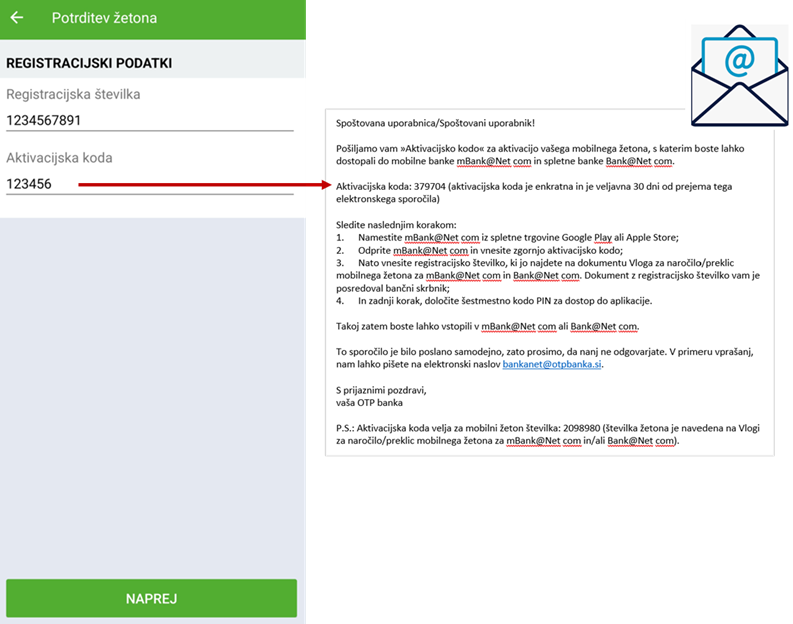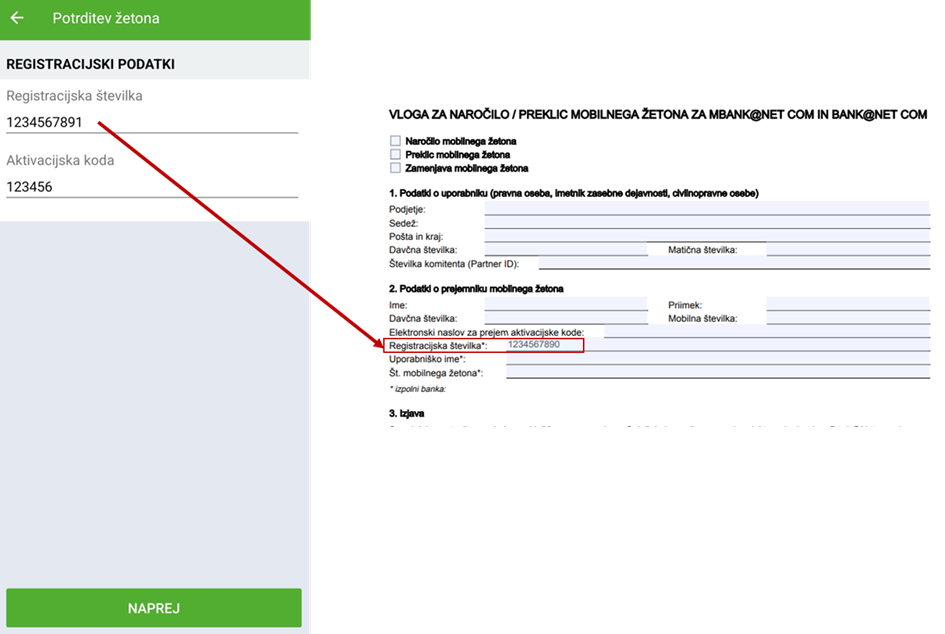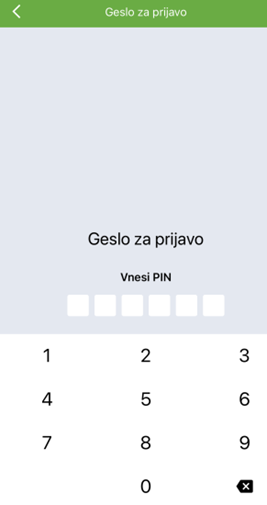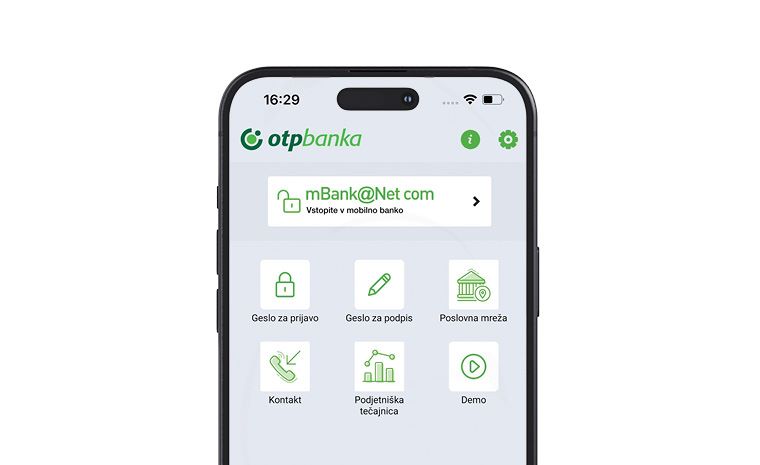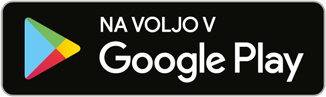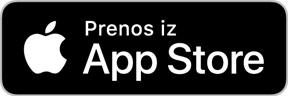You must first install the mBank@Net com application on your new mobile phone, which is available on the Google Play online store and the App Store. Then you need to order a new mobile token. As long as you use the Bank@Net com online bank and access it with a qualified Halcom CA digital certificate, you can also order the replacement of your mobile token in the online bank. Otherwise, contact your bank administrator to place an order for a new mŽeton mobile token. Once you have received the new activation code and registration number, follow the procedure to activate the mobile token within the mBank@Net com mobile application on your new mobile phone. After activating the mobile token, you will set a new PIN password for entering the mobile bank, and thus the process of installing the mBank@Net com mobile bank is completed.